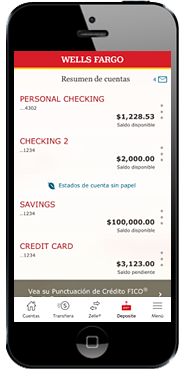
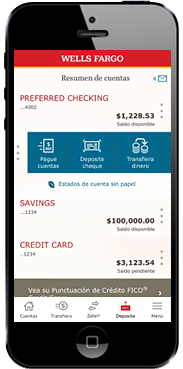 1. Descargue la app de Wells Fargo Mobile en su smartphone o tableta.
1. Descargue la app de Wells Fargo Mobile en su smartphone o tableta.
2. Inicie sesión en su cuenta.
3. Seleccione Deposite en la barra inferior. O bien, utilice el acceso directo de Deposite cheques.
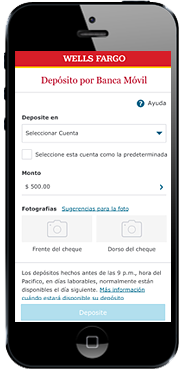
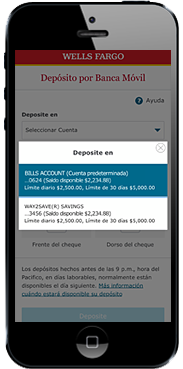 1. Seleccione una cuenta desde el menú desplegable Deposite en. Si ha establecido una cuenta predeterminada, ya estará preseleccionada.
1. Seleccione una cuenta desde el menú desplegable Deposite en. Si ha establecido una cuenta predeterminada, ya estará preseleccionada.
2. Si desea crear o cambiar su cuenta predeterminada, vaya al menú desplegable Deposite en y seleccione la cuenta que desea que sea la predeterminada y, a continuación, seleccione Seleccione esta cuenta como la predeterminada.
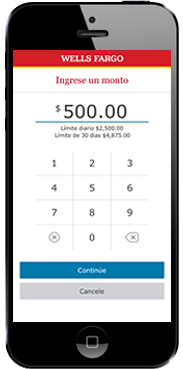 1. Ingrese el monto del cheque. El límite de depósitos por Banca Móvil diario y a 30 días restante de su cuenta también se mostrará en la pantalla.
1. Ingrese el monto del cheque. El límite de depósitos por Banca Móvil diario y a 30 días restante de su cuenta también se mostrará en la pantalla.
2. Asegúrese de que la cantidad ingresada coincida con el monto de su cheque, y seleccione Continúe.

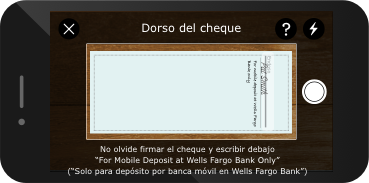
1. Firme al dorso de su cheque y escriba “For Mobile Deposit at Wells Fargo Bank Only” (Solo para Depósito por Banca Móvil en Wells Fargo Bank) debajo de su firma (o si está disponible, marque la casilla “Check here if mobile deposit” [Marque esta casilla si es un depósito por Banca Móvil]).
2. Tome una foto del frente y el dorso de su cheque endosado. Puede usar el botón de la cámara para tomar la foto. Para mejores resultados, use estas sugerencias para la foto:
• Coloque su cheque sobre una superficie plana y de color oscuro, que esté bien iluminada.
• Ubique su cámara directamente sobre el cheque (no en ángulo).
• Alinee las 4 esquinas con las guías de la pantalla de su dispositivo móvil.
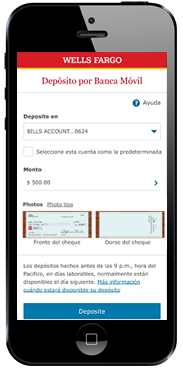
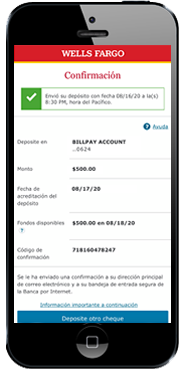 1. Asegúrese de que la información de su depósito sea correcta, a continuación, seleccione Deposite.
1. Asegúrese de que la información de su depósito sea correcta, a continuación, seleccione Deposite.
2. Aparecerá una confirmación en pantalla y recibirá un correo electrónico informándole que hemos recibido su depósito.
3. Después de realizar el depósito, escriba "Depósito por Banca Móvil" y la fecha en el frente del cheque. Debería conservar el cheque en forma segura durante 5 días antes de romperlo.
![]()
![]()
![]()
![]()

 Inicie sesión
Inicie sesión

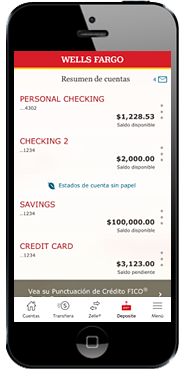
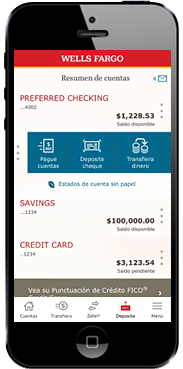 1. Descargue la app de Wells Fargo Mobile en su smartphone o tableta.
1. Descargue la app de Wells Fargo Mobile en su smartphone o tableta.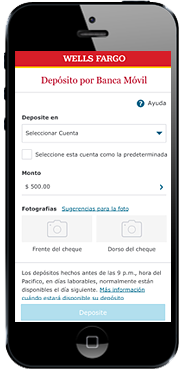
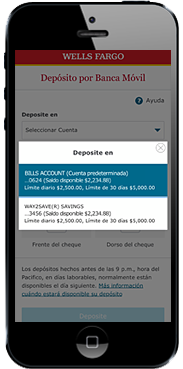 1. Seleccione una cuenta desde el menú desplegable Deposite en. Si ha establecido una cuenta predeterminada, ya estará preseleccionada.
1. Seleccione una cuenta desde el menú desplegable Deposite en. Si ha establecido una cuenta predeterminada, ya estará preseleccionada.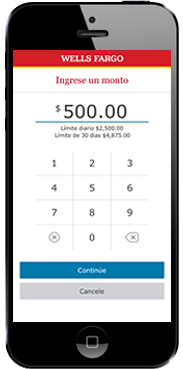 1. Ingrese el monto del cheque. El límite de depósitos por Banca Móvil diario y a 30 días restante de su cuenta también se mostrará en la pantalla.
1. Ingrese el monto del cheque. El límite de depósitos por Banca Móvil diario y a 30 días restante de su cuenta también se mostrará en la pantalla.
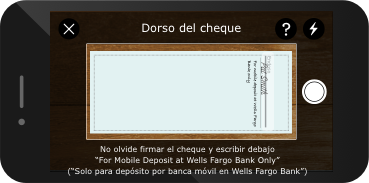
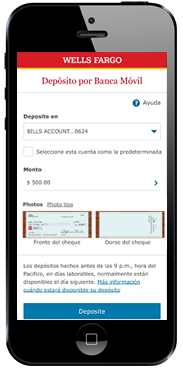
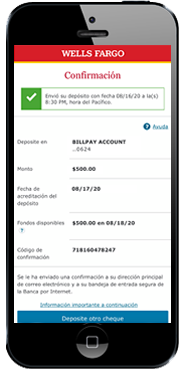 1. Asegúrese de que la información de su depósito sea correcta, a continuación, seleccione Deposite.
1. Asegúrese de que la información de su depósito sea correcta, a continuación, seleccione Deposite.